Creating VHIST Arg-Files
Table of Contents
Introduction
One component of vhistzard has been designed for easy and comfortable creation
of VHIST Arg-Files. Arg-Files can in turn be used with vhistadd to
create new VHIST files or extend existing ones.
You can open the "Create VHIST Arg-File" dialog by going to the "Tools" Menu in any other tool and selecting "Create VHIST Arg-File". Alternatively, you can press Ctrl+E.
The window of this tool is divided into four tabs: "Main", "In/Out Files", "VHIST files" and "Export". Each individual tab will be presented in the next subsections.
Main Tab
The main tab allows you to enter general information about the workflow step, including a title, description and information about the tool used. If you need to include use-case specific information, such as the patient id, use the field "Optional Attributes".
Although not technically limited in length, we recommend to keep the description short and embed any longer texts (abstracts of papers etc) as text files.
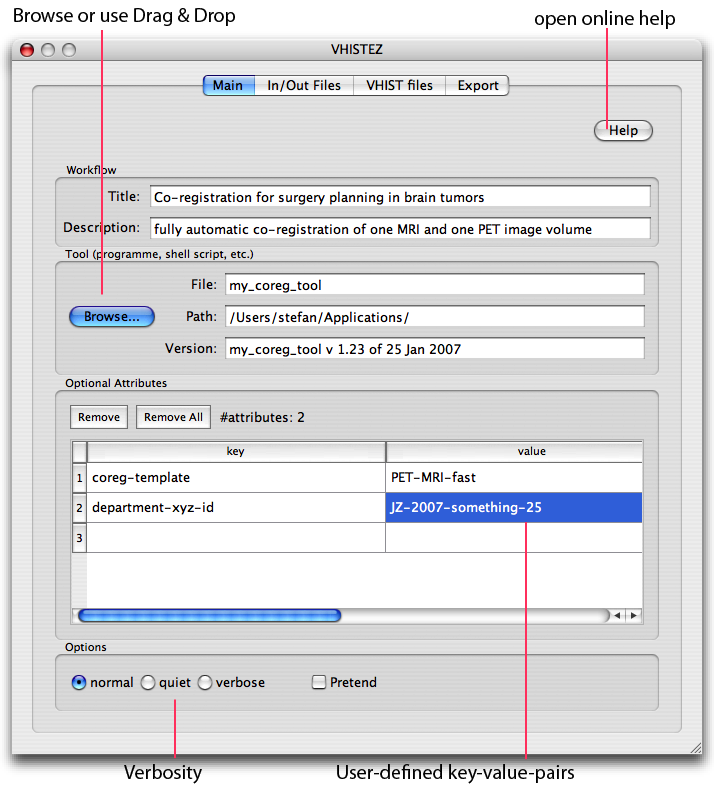
Start with entering general information on a particular workflow step. The screenshot is from the MacOS X version.
In/Out Files Tab
Use this tab to specify which files have been used in a workflow step. VHIST distinguishes between files that were used as input in this step and files that were created, i.e. files of type output. All files you have specified will be listed in the box at the bottom.
If you have a number of similiar files we sugest you define one in detail and use the "Duplicate File" button to copy the settings and then focus on the differences.
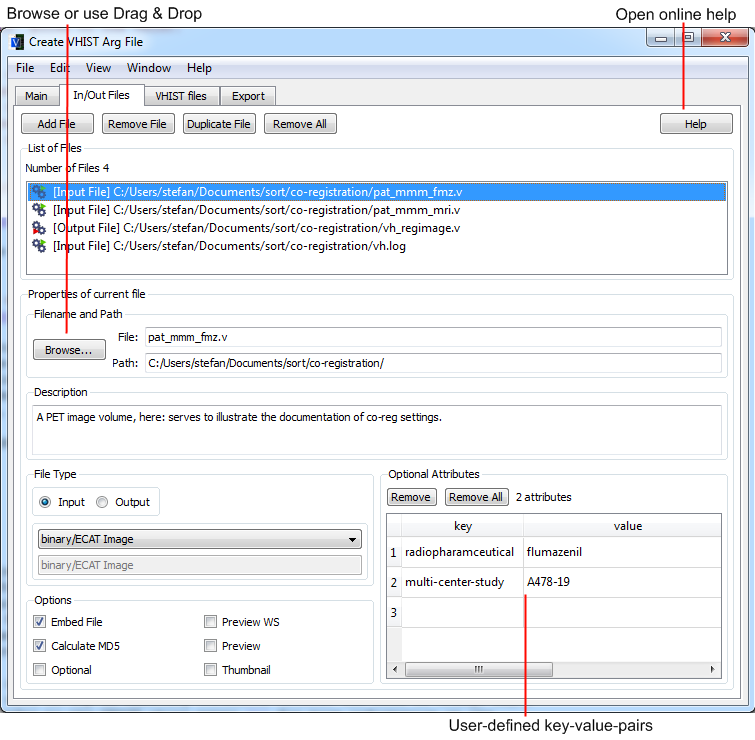
Specify which files have been used in a particular workflow step - and what their functions were (input files vs output files)
VHIST files Tab
There are two type of files you can specify using this tab.
- A VHIST root file is optional (upper part of the dialog) and refers to an existing VHIST file (usually from a previous workflow step). If specified, its contents will be copied to the new VHIST file, any new information from the current workflow step is appended so that neither the copied data nor the root file are modified.
- You need to specify at least one VHIST file that will be created during this workflow step (bottom part of the dialog). For your convenience, we have added some settings that will derive the filename(s) from files you might have specified in the In/Out Files tab.
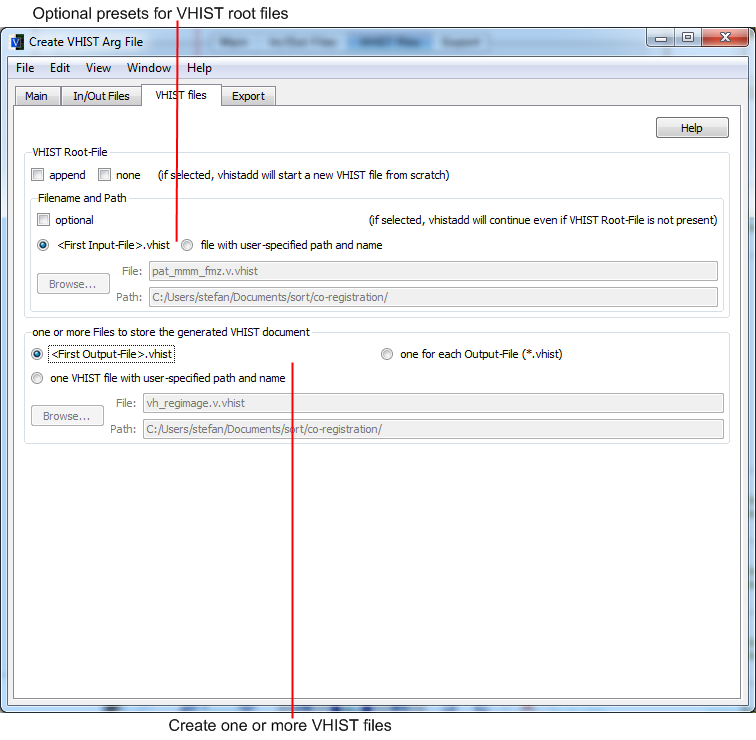
Choose how many VHIST files should be generated. You can select one of the presets for frequently used configurations.
Export Tab
All your settings of the previous tabs will converted into a VHIST Arg-File.
You can copy them to the clipboard and paste them anywhere into a commandline
or other tool of your choice. Please also consider using the Arg-File option
and have vhistzard write a file with automatic comments, see Use an Arg-File.
Paths to files can be either absolute (i.e. with a full path) or relative to the saved Arg-File. Relative paths have the advantage that you can move all files (including the Arg-File) to another location, since relative paths will be still valid. Absolute paths are more useful if you store your data at a central, fixed location.
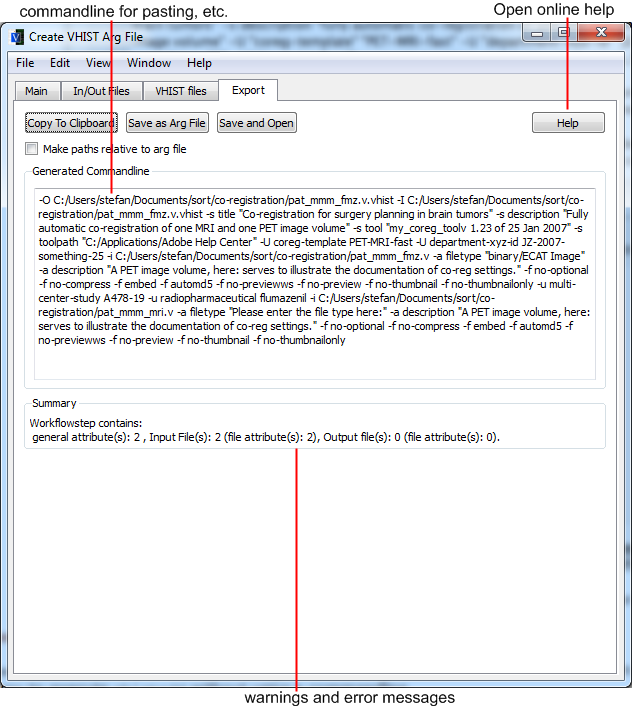
You can export all configured settings by clipboard to a commandline or other tool of your choice.
