Executing VHIST Arg-Files
Table of Contents
Introduction
vhistzard contains a tool which is designed to assist in the creation of
VHIST files from existing VHIST Arg-Files. It allows you to execute
vhistadd without using a commandline.
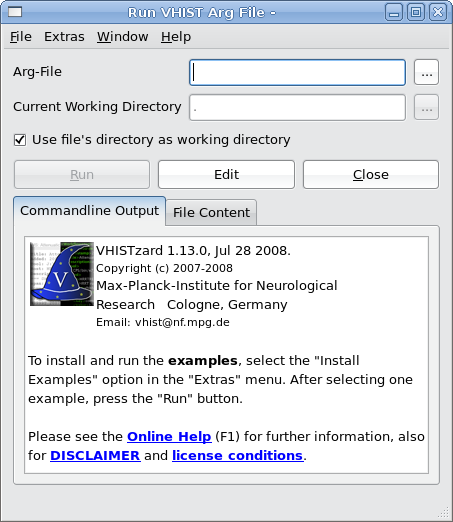
A newly openened "Run VHIST Arg-File" Window (here shown for a Linux flavour of vhistzard. The message in the output box points users to the website, the documentation and the examples.
Selecting a VHIST Arg-File
To select an Arg-File, just enter the name of the file in the field labeled with "Arg-File". You can also select a file by clicking on the browse button next to the text field or by dragging a file from you file manager (e.g. Explorer on Windows, the Finder on Mac OS X) onto the dialog. You can set a custom current working directory by unchecking the checkbox below the text fields and entering a path into the text field labelled "current working directory". This however, is needed rather rarely. See also What is a Current Working Directory and Why You Should (Not) Bother About It for more information.
Executing a VHIST Arg-File
Executing an Arg-File refers to running vhistadd using the options
defined in the Arg-File (similiar in concept to running a commandline
tool with a number of commandline options/arguments). A click on the "Run"
button will start vhistadd using the selected Arg-File, the output is
displayed in the "Commandline Output" tab below the run-button.
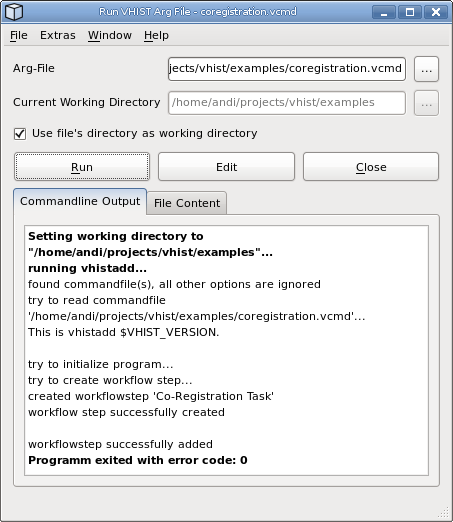
If vhistadd finishes without any errors, the error code is set to 0.
If an error or warning occurs during the execution, it is highlight in red or orange colour.
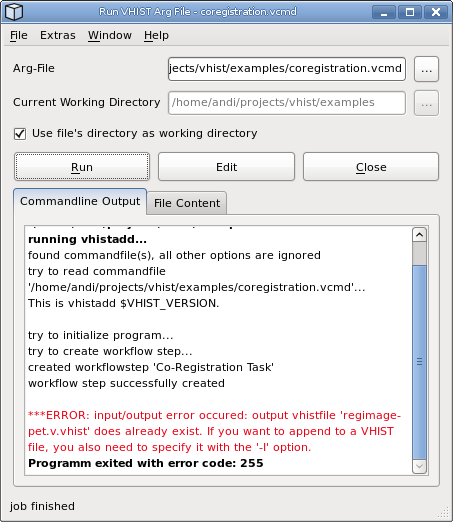
Errors, which occured during the execution of vhistadd are highlighted in red.
Viewing the File's Content
To view the contents of the currently selected file, click on the tab labelled "File Content". This view can be used to verify that the correct file was selected or to inspect someone else's file. To prevent that a spuriously selected file fills up the computer's memory, only files smaller than a certain size are displayed. This does not represent a problem since arg-files are usually not larger than several kilobytes in size.
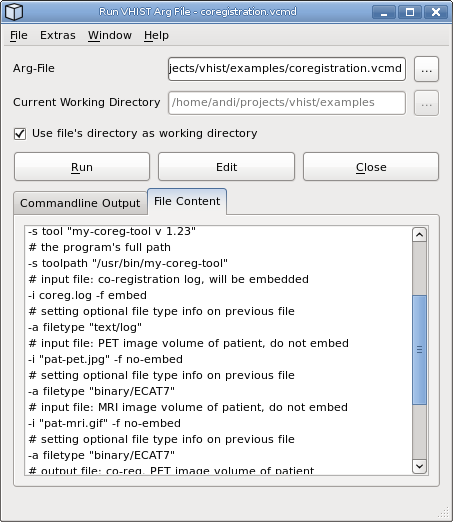
The contents of the selected Arg-File is displayed in the textbrowser at the bottom of the window.
What is a Current Working Directory and You Why Should (Not) Bother About it
A VHIST Arg-File usually contains references to several files using
file paths. These paths can be either "absolute" or "relative". An
absolute path specifies the exact position of the file for a particular
file system, e.g. C:\SomeDirectory for file C:\SomeDirectory\MyFile
(MS Windows syntax). On UNIX/Linux systems a similiar example is the
absolute path /usr/local/data/mydir for file /usr/local/data/mydir/MyFile.
This way of referencing is unambiguous, however, can be quite inflexible if
you reorganize data.
Using relative paths is an alternative: a relative path is specified in
relation to a reference directory, also known as currenct working directory
(CWD). Therefore, it is important to set the CWD correctly or otherwise files
referenced with relative pathes are not found (or, worse, wrong files might
be used). Indeed, it is good practice to specify all relative pathes inside
an Arg file relative to the Arg file itself. This means that you usually do
not have to care about the CWD and just set it to the directory, in which your
Arg file is located. This is also the default option in the run dialog of
vhistzard.
Testing the Examples with vhistzard
The examples described in vhistadd - Examples are alos part of all
VHIST distributions and located in the examples directory. Testing
them on your system is quite easy.
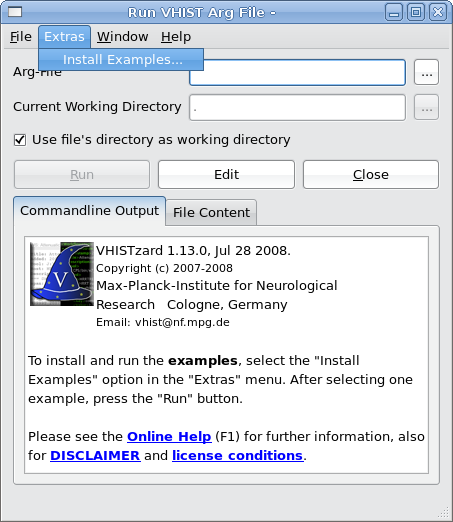
To install the examples, select the "Install Examples" options from the "Extras" menu.
- Select "Install Examples" from the "Extras" menu.
- In the following dialog, select a directory into which the examples should be installed. A directory "Examples" will be created inside the selected directory.
- If the directory already exists,
vhistzardwill ask if it should be overwritten. - In the next dialog, you can select one of the examples files.
- To run the example, just press the "Run" button.
- The generated VHIST file is stored in the directory in which the Arg file is located.
